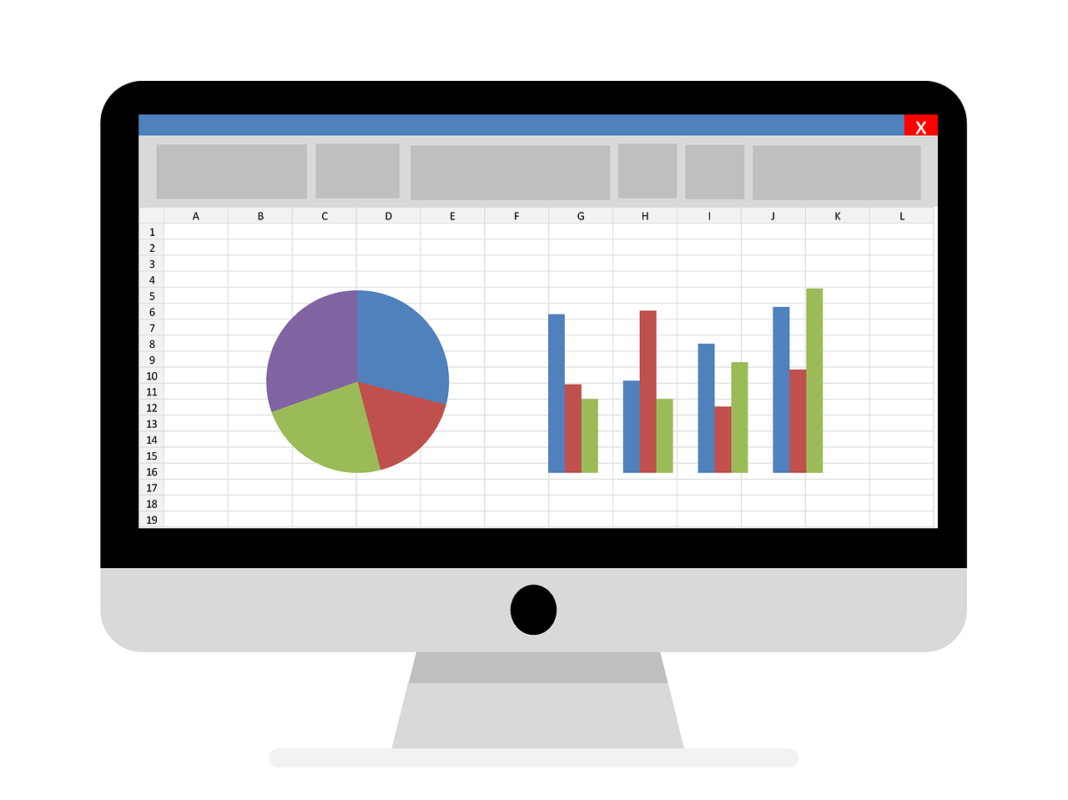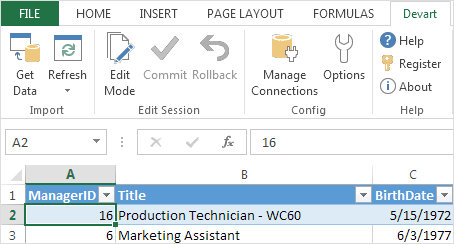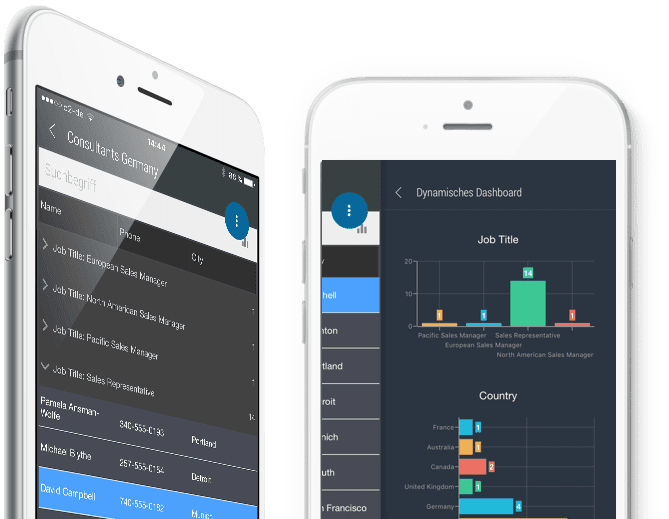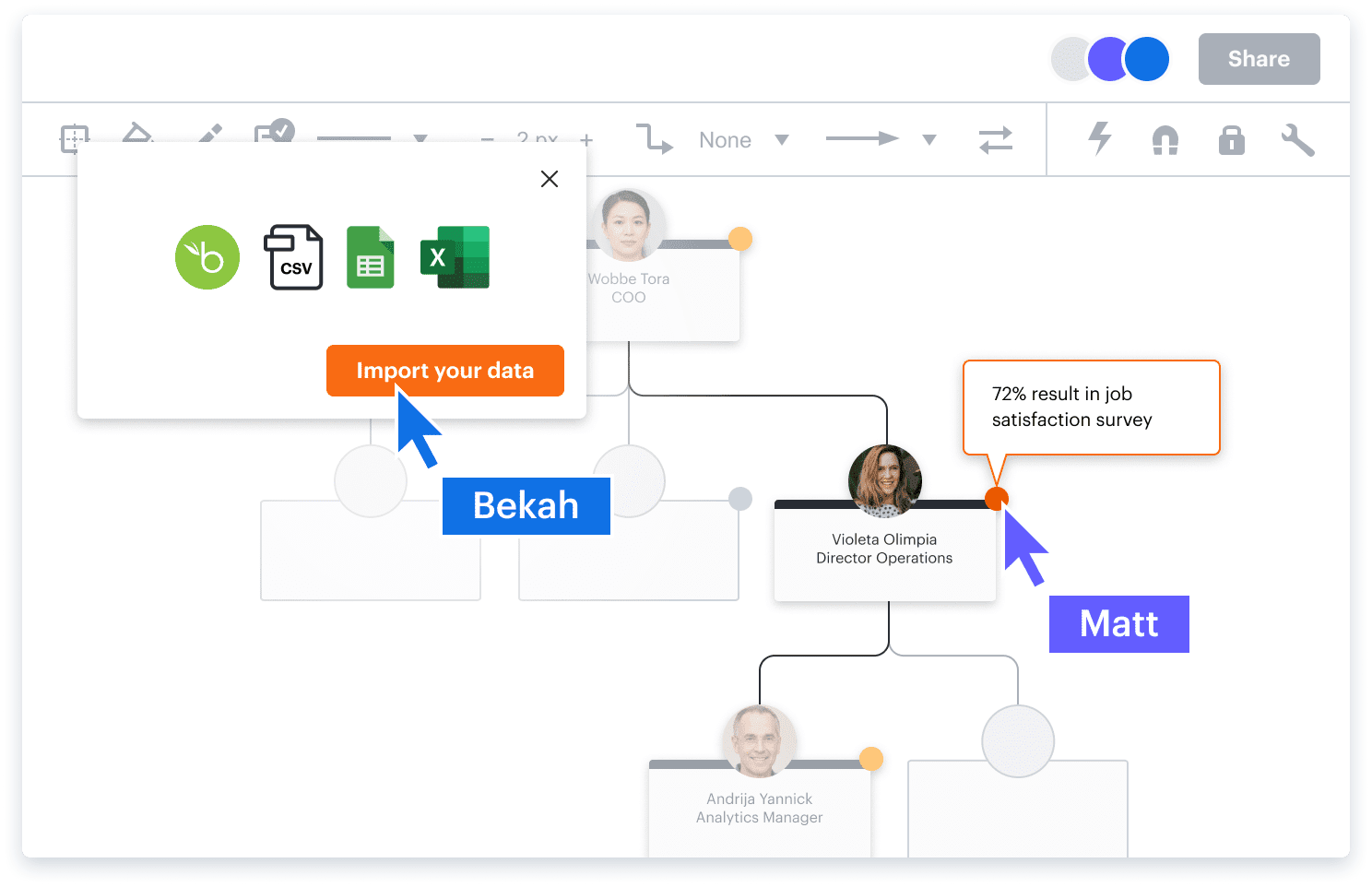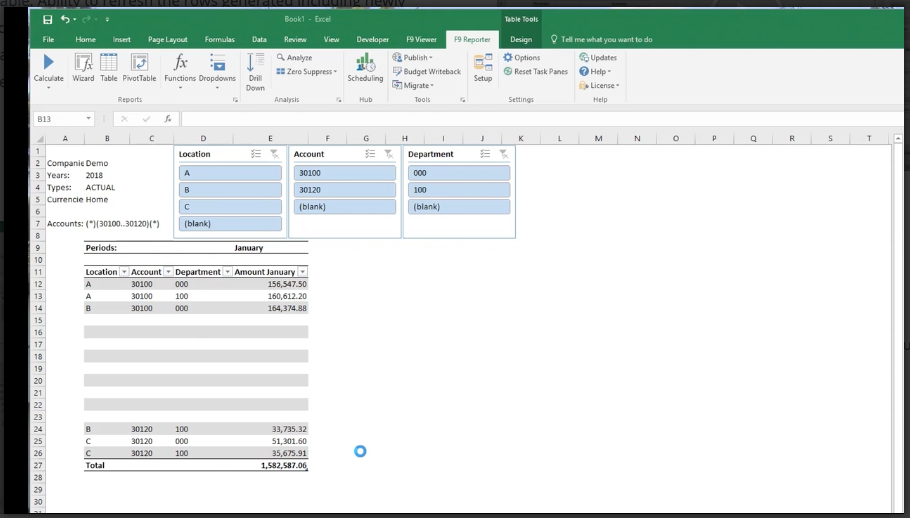What are Excel add-ins?
Excel add-ins (also known as Excel add-ons) are applications that extend the usability of the Microsoft Excel spreadsheet software.
These tools will help you find Excel features quicker, transform your data within Excel, give you the ability to publish your data to the web or custom applications, and generally make using the spreadsheet software easier.
Many of these tools also offer a similar toolset for Google Sheets, the web-based spreadsheet software offered by Google.
The best Excel add-ins
Best Excel add-in for business intelligence and data analysis teams: devart Excel Add-ins
Devart Excel Add-ins is a set of data manipulation tools that connects your databases to your Excel sheets, giving you the power to query, translate, and edit your database within Excel. This software is for small business BI or data analysis teams that need to work with large data sets that
- Aren’t ready to invest in a more robust business intelligence tool
- Are more comfortable cleansing and transforming data within Excel
- Need to modify external data without code
Connect lots of external applications like Shopify, Marketo, or MailChimp. The one-click data refresh tool lets you pull in the most recent data from your software as a service (SaaS) applications or databases. Use this tool along with the Excel Analysis ToolPak from Microsoft to 10x your analysis capabilities.
Best Excel add-in for large teams: Open as App
Mapcite recently released the ability to publish to the web directly from Excel. This tool lets you publish your location data to a web page that you can then embed into a site or application. Use this tool with a low-code software like Open in App to build a sales route app for outside sales teams without using up valuable developer resources.
Best Excel add-in for power users to boost their Excel skills: Kutools
Kutools is an all-in-one Excel add-in that speeds up calculations, visualizations, and analysis across the software. If you’ve been looking for tools that save you from typing out formulas and clicking around in the menus to find Excel functions, Kutools probably has the tools you need, since it combines over 300 actions in a single add-in. Some interesting features include
- Reading layout: highlights the column and row of the current cell
- Data forms: see the entire row’s data in a list according to the header rows
- Dynamic drop-down list: build drop-down lists that dynamically understand and react to inputs horizontally or vertically
- Gantt charts: define beginning and ending dates to build Gantt charts
Kutools is helpful for companies that use Excel for many of their business processes, giving them the ability to work faster and extend the capabilities of the spreadsheets.
Best Excel add-in for finance teams: Infor F9
Infor F9 is an Excel add-in built to connect a company’s general ledger with Microsoft Excel. The tools are compatible with Excel 2013 and later, and include a report writer, report viewer, and a scheduling hub. While F9 is built by Infor, you can use the tool to connect to several ERP and accounting software products including Sage, CYMA, Macola, Sapiens, and AMSI.
With F9, you can perform several major Excel functions on the GL:
- Hot-link cells in your spreadsheet to any balance
- Build tables that refresh with new data
- Sum transactions across date ranges
F9 gives financial teams the ability to work quickly within Excel to understand and analyze financial data. The tools also make building out forecasts and year-long reports fast because they cut down on manual work associated with making new sheets.
Best Excel add-in for SEO teams: SeoTools for Excel
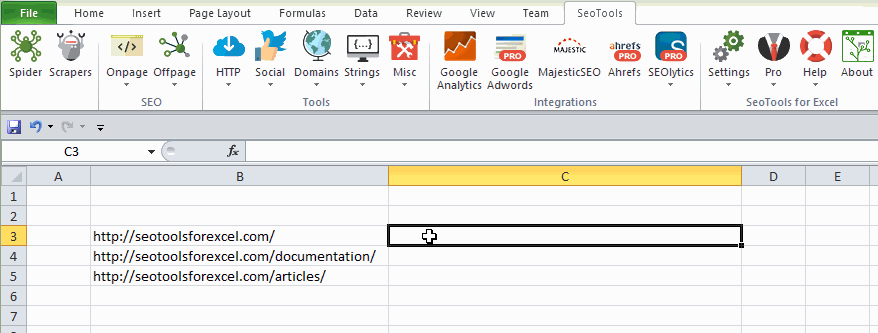
SeoTools for Excel is a Windows and Excel-only add-in for SEO marketing teams. This add-in makes website audits and both on and off-site SEO analysis simple by adding several SEO-specific function lists to Excel. Use the tools to find HTML site tags, check backlinks, crawl a set of URLs or an entire domain, and more.
SeoTools for Excel also gives you the power to connect to marketing tools like Google Analytics, Majestic, or your keyword tools with an API. The team also ships regular updates and is available for support via an online community.
How to add your plugin to Excel
Excel comes with its own add-in Store where you can activate or download and activate Microsoft add-ins, or you can download and install a third-party add-in.
Activate a pre-installed Excel add-in
- In Excel, click on the Tools menu.
- Select Add-ins from the menu.
- Scroll through the Add-ins Available list, and click the box next to any add-in you want to activate.
- Click OK to activate the add-in.
Install an add-in from the Store in Excel
- In Excel, click on the Insert tab.
- Click on the Store button.
- Search for an add-in with the Categories or Search field.
- When you find your add-in, click Add to install.
Install an Excel add-in you’ve downloaded from a third party.
If you download an add-in from a third-party, make sure to follow the directions from the add-in developer on how to install the add-in. Those directions may differ from those below.
- In Excel, click on the Tools menu.
- Select Add-ins from the menu.
- Click “Browse” to browse the list of add-ins located on your computer and click OK.
- If the add-in requires you to run an installation package, you may need to download or copy the package to your computer. It will have a .msi file format. Once you’ve downloaded the package, you can run it to install the add-in.