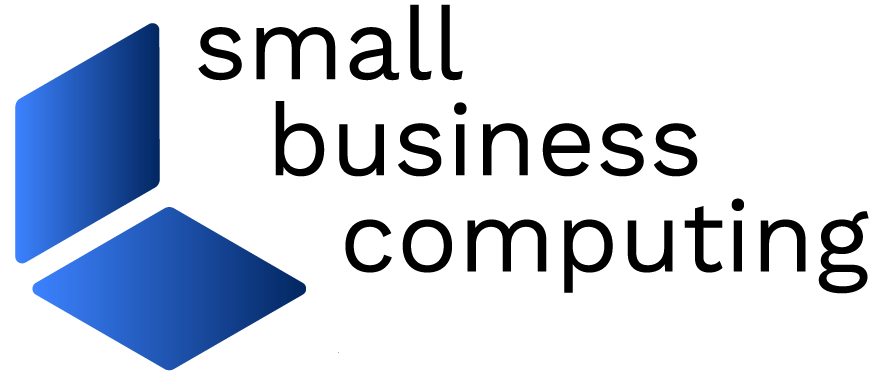Small businesses are notorious for not managing data well. Information critical to the company resides on distributed desktop PCs and laptops, and backing it up is too often left to individual employees.
With no information technology department to ride herd, many small businesses are data disasters waiting to happen. If a hard disk crashes, vital information can be gone forever, or take days or weeks to rebuild — while the company grinds to a halt.
Big enterprises have long since turned to two sure-fire data storage/backup technologies — Network Attached Storage (NAS) and RAID (Redundant Array of Independent Disks).
NAS lets you attach a relatively inexpensive mass storage subsystem to a network — even a peer-to-peer network of the kind many small businesses use. It allows all users on a LAN to store files on it and/or back up their hard drives to it.
RAID ensures data security on a storage subsystem by providing redundancy. It uses techniques for storing bits of each file on multiple hard drives. If one drive fails, a RAID system can relatively quickly rebuild files from the bits on the other drives.
Now companies like Iomega are bringing powerful NAS and RAID solutions into the small business realm.
We recently tested Iomega’s NAS A305m, a $1,600, 240GB storage server that comes with an easy-to-use Windows/Web interface and Iomega’s Automatic Backup software. Iomega also has the A205m, a $1,000, 160GB solution. These units come with no monitor, keyboard or mouse — and don’t need them.
With the Iomega Automatic Backup software loaded on each workstation on your LAN, it is possible to set up the Iomega NAS unit to automatically back up every critical file on every PC — as it’s created or modified.
For small businesses that lack an IT department, this may be the holy grail of backup. Nobody has to remember to do it. If data is lost from a workstation, it can be instantly recovered over the LAN. And even if one disk in the backup system fails, data is still not lost.
And Iomega claims its NAS systems require about four hours maintenance per year. Based on our albeit limited experience with the product, this sounds plausible.
Adding an Iomega NAS system to your LAN and configuring it is surprisingly easy, but going with an industrial-strength storage solution like this may still require some learning for smaller companies, and could mean making some physical changes in your computing environment.
The first thing that struck us about the A305m is the amount of noise it makes. Because it’s designed to fit in a standard computer room rack, the unit is just 1.75 inches high and about 18 inches square.
The cramped confines for its three 80GB drives, power supply and 2.0GHz Intel P4 Celeron CPU means the NAS unit requires heavy-duty cooling. If it’s sitting on your desk, the fans sound as loud as a vacuum cleaner and make talking on the phone difficult.
Larger offices with more sophisticated network environments already have air-conditioned computer rooms or closets where servers are kept. For them the noise level is not a factor, but in a small office with a simple peer-to-peer network, noise is a factor.
You’ll have to find a place to put the unit that is away from areas where employees work, but can be easily reached with an Ethernet cable.
It’s not essential that you mount it in a standard computer rack. In fact, you can stand it on its side rather than laying it flat. But it should be a cool place and you need to allow proper ventilation space at front and back. A vented supplies cupboard or unused office are possibilities.
Since you’re investing this much in data security, you also won’t want to plug it directly into a wall socket. Invest in a UPS (Uninterruptible Power Supply), a battery system that provides emergency power for a few minutes if AC power goes out. It will allow users to power down gracefully to avoid data loss.
Our out-of-the-box experience with the A305m was not ideal. For reasons Iomega could not entirely explain, the Discovery software that ships with the product, and which provides an administrator’s first access to the configuration utilities, would not recognize the NAS unit when it was plugged into our network. It meant we couldn’t configure the system.
One possible explanation is that our test administrator system runs under Windows XP Home rather than Professional.
A call to Iomega’s toll-free technical support line produced a relatively easy work-around that involved using Microsoft Remote Desktop Connection, an optional component available with most recent Windows operating systems.
If the Discovery software had worked — as Iomega says it does on all other systems — the company’s claim that it is possible to install and configure one of its storage servers in less than 15 minutes is perfectly plausible.
The NAS unit itself runs on Windows 2000. Configuring it involves first setting it up to work on your network — either assigning it a fixed IP address or setting it up to get an address automatically from a network hub. If you’ve set up a workstation on your LAN, you can do this.
Then you need to create disk volumes, folders and “shares” — places on the RAID system where users can store or back up their files. You can configure permissions for a disk volume or folder so that only the owner or only an administrator can access it, or so everybody on the network can.
For sophisticated users, the configuration options available are almost endless, but most small businesses will only need a few. If you’ve configured a workstation hard drive for use over a network, you can do this.
For our test, we set up a folder in the default “public” space on the RAID in which to back up one network PC. Then we installed the Iomega Automatic Backup software.
The Backup software works much like others of its kind, though we found the interface simpler and more intuitive than most. You first use standard Windows file selection dialogs to select the “source” folders and files you want to back up. You can also use “filters” to exclude files of certain types — such as temporary files.
Next, you choose the “target” — the folder or volume on the NAS unit — which, again, you select by browsing in a Windows Explorer-like dialog.
At this point, you can also decide to save revisions of files or not. If you need to preserve the original version of a file when it’s modified, the backup software will do that. Or you can choose to simply update the backed-up version.
Finally, you select schedule settings. The default is “back up my files every time my source changes” — meaning the backup is made over the network as you create and modify files.
You can alternatively choose to look for changes at defined intervals — every so many minutes or hours — and do the backup then. Or you can tell the software to back up at a particular time every day or on selected days.
The initial backup can take a long time, even with the 100 megabits-per-second (Mbps) Ethernet connection. For the most part it can run on its own, though.
That said, in my initial backup, the software did hiccup a few times on particular files, stopping the backup process and popping up error messages.
In some cases, the software appeared to temporarily lose the network connection to the NAS. Clicking “Retry” in the error message box immediately started the process again. In other cases, it said the file name was too long. This is possibly because Windows 2000 has different file naming restrictions than Windows XP.
The real test came when the initial backup was complete and I started creating and modifying files and saving them. The automatic on-the-fly backups to the NAS are done in the background.
For the most part they did not disrupt other computing on the test workstation — although in one case, while saving a 4MB-plus image file, the screen froze momentarily. This may not have had anything to do with the Iomega products, though.
After saving a new file on the local hard drive, it showed up as if by magic in the backup folder on the NAS. This is technology designed to let you sleep at night.
The Iomega NAS units can also be used as Web, application and print servers. And they don’t have to be “headless” — you can plug in a monitor, keyboard and mouse if you want.
If the 160 or 240GB of storage that comes standard with the entry level A205m and A305m units isn’t enough, you can add more — up to 1.44 Terabytes or 1.44 thousand gigabytes.
An Iomega storage server is not for every organization. But if your data is your company’s lifeblood, as it is for so many small businesses today, you should definitely consider it.
| Do you have a comment or question about this article or other small business topics in general? Speak out in the SmallBusinessComputing.com Forums. Join the discussion today! |