One of the things I love most about Google Docs small business software is its Forms feature. You can use to create surveys to collect feedback from your customers or Web visitors. You can email your survey to participants or add it to your blog or website, and you can view and analyze the responses at any time.
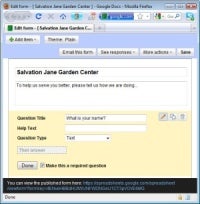 To create a form, type the question to ask and select a Question Type, such as Text, shown here. (Click for larger image). |
Because the survey is based on a Google Spreadsheet, which is an online service that you access via a web browser, it can do things other desktop based applications can’t. And best of all, it’s free. Read on, and I’ll show you how it’s done.
How to Make a Google Docs Survey
First, sign up and log in to Google Docs. Google Docs is a small business software suite that combines a word processor, spreadsheet and presentations package. Click to create a new spreadsheet. Type a name for the worksheet by clicking on Unsaved spreadsheet, type a name and click OK. To create the survey, choose Tools > Form > Create a Form.
When the new browser window opens, you will see that the heading of the form is the name you gave your spreadsheet. To change it type over it, and then click in the box underneath. Next, type a message to your survey recipients telling them why you are asking these questions and soliciting their help.
The first question in the survey is the next box below. Right now it’s set to be answered by typing something into a box — it is a text question — but you can change this. Start by typing the question you want to ask in the Question Title box. If the question needs explanation, type something in the Help Text box otherwise leave it empty. From the Question Type dropdown list choose the type of question to ask.
 A grid format question lets you obtain a lot of information in a very small space. (Click for larger image). |
Choose the Right Survey Question Type
You have a choice of question types that you can ask in your survey, and the type you use will depend on how the question is best answered. Use the Text option for short answers that can’t be predicted — such as a person’s name or email address. Use Paragraph Text for a longer answer; this is often used when you want someone to explain something to you that requires more than a few words.
Use Multiple Choice to provide a set of suggested answers from which the recipient may select only one answer. Use Checkboxes when you want the person to be able to select one or more answers, and use Choose From a List to offer a dropdown list of items to choose from.
The Checkboxes and Multiple Choice question types both offer the option of an Other category, which allows the person completing the form to choose Other, and then type their answer into a box. You can choose whether to allow this type of answer or not as you are designing your survey.
The Scale and Grid type of questions let the people rate items on a scale. The Scale type is best used for a single question where the rating is a simple 1-5 rating such as Poor to Excellent or Not Satisfied to Satisfied. The Grid type is more flexible, and it lets you add choices such as Not Applicable or Do Not Know to the scale. It also lets you manage a lot of questions that share the same scale all at once.


