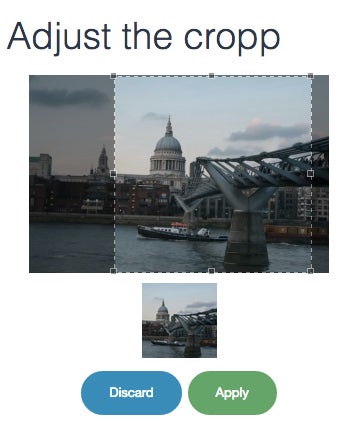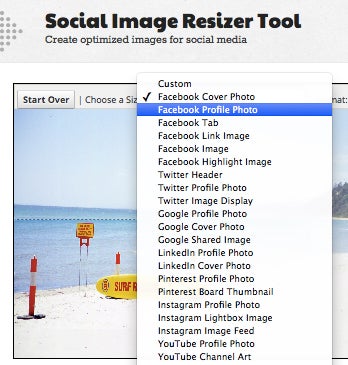Any photo you capture with a smartphone or camera is too big to use online in its natural state. Oversize images on websites load slowly and frustrate site visitors, which can drive them into the arms of your online competitors. But a smart resizing tool lets you scale down your photos to a manageable size, crop them to remove unwanted excess—or both. We’ve collected a range of online image-editing tools that can help you crop and resize your photos.
Not every resizing job is the same; you might need to resize a photo to the specific requirements of a social media site, resize multiple photos at once, or crop them to a specific size. Each of the image-editing tools below offers features to meet a special need.
Online Image-editing Tools for Small Business
1. A Smarter Cropping Tool
The crop feature at Cropp.Me is notable for its speed and flexibility. Upload your photo and choose one or two crop sizes from a number of presets (or set your own). Click the Cropp Your Image button, and the tool analyzes your photo to determine the best area of the image to keep and what part to discard.
Figure 1: Cropp.Me is a smart cropping tool that lets you readjust the crop overlay if desired.
You can also change the selected crop by clicking the edit option; then move the crop marquee to select a different area of the photo. When you are done, click Download all Cropps to download the cropped images. The free version lets you crop up to five images a day without having to register, thus making it a great tool for one-off crop tasks—or you can sign up for monthly subscription plans that offer higher image limits.
2. Slice, Crop and Resize
Picslice does only three things: it slices, crops, and resizes. The Slice feature is unique and the tool’s most interesting feature. Click to upload your photo, select Slice, and then enter the number of vertical and horizontal slices. For example: if you want a photo sliced vertically in three pieces, type 3 for Vertical and 1 for Horizontal. Click Generate to slice the photo. From there you can download one slice or a zip file containing them all.
Figure 2: In addition to cropping and resizing, Picslice can slice your photo in pieces.
3. Resizing for Social Media
If you need to crop and resize photos to meet the specifications of a particular social media site, try the Social Image Resizer Tool. Upload images (less than 2MB in size) either from a website or from your computer. Then select the ultimate destination for your image from the Choose Size list, which includes sites like Facebook, YouTube, Twitter and so on. You can adjust and move the crop marquee to suit, and then click Done Editing to view the cropped result. Click Download to download your finished image.
Figure 3: The Social Image Resizer Tool helps you crop your photo to the optimal sizes for social media sites.
4. A Different Resizer
Most cropping tools remove excess content from the edges of a photo. Rsizr works differently; it removes the middle of a photo. If you have unwanted content smack dab in the middle of a photo, then Rsizr is your tool of choice. Visit the site and upload a photo no larger than 2,880 pixels wide or tall.
Drag the horizontal slider at the top-left of the image inward to define how much of the photo to remove. Rsizr analyzes the photo using a technique called seam carving. Once the analysis is complete, you can use the image-sizing handles to resize the photo.
Figure 4: Rsizr is a specialist tool that can remove unwanted content from the middle of a photo.
You can prevent Rsizr from removing areas of the photo by clicking Preserve and then painting over that area. You can also use the Remove brush to go over an area of the photo that you want to remove. Rsizr will analyze the photo again and, when done, you can drag the sizing handles. Notice that protected areas remain intact and the areas you flagged for removal are gone. When you have the image sized to suit, click Save to preserve the cropped image.
If you’re confused about how seam carving works, this quick video shows it in action.
Figure 5: PicResize has a handy batch tool for resizing a lot of photos at once.
5. Resizing in Bulk
What if you have more than one or two images to resize? Head over to PicResize and use the handy batch feature that lets you process multiple images at a time. Click Add Files to upload multiple photos. You can select to resize the images by a fixed percentage (such as 25, 50, or 75 percent), or to a specified width or height (don’t set both values or you’ll distort the photos). Once you resize the images, click the link to download a zip file containing the resized photos.
Helen Bradley is a respected international journalist writing regularly for small business and computer publications in the USA, Canada, South Africa, UK and Australia. You can learn more about her at her Web site, HelenBradley.com
| Do you have a comment or question about this article or other small business topics in general? Speak out in the SmallBusinessComputing.com Forums. Join the discussion today! |